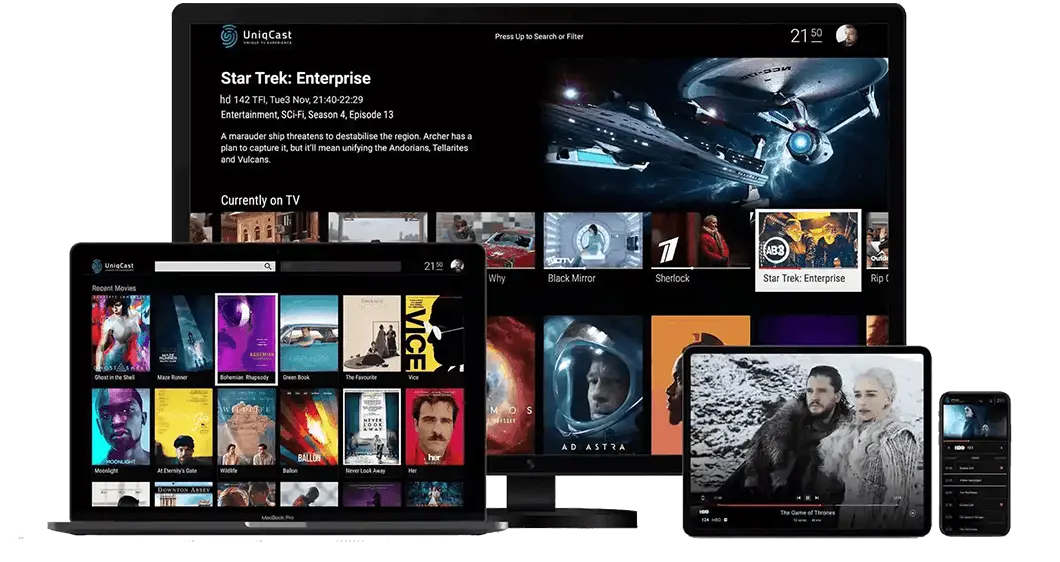Our IPTV services can be accessed from a wide range of devices, If you can’t find your device, don’t be concerned. We Support All the devices and all the apps. We will provide assistance to you. Simply Contact Us.
From the home screen of your Fire TV Stick, hover over Find, click Search, and type MOM IPTV.
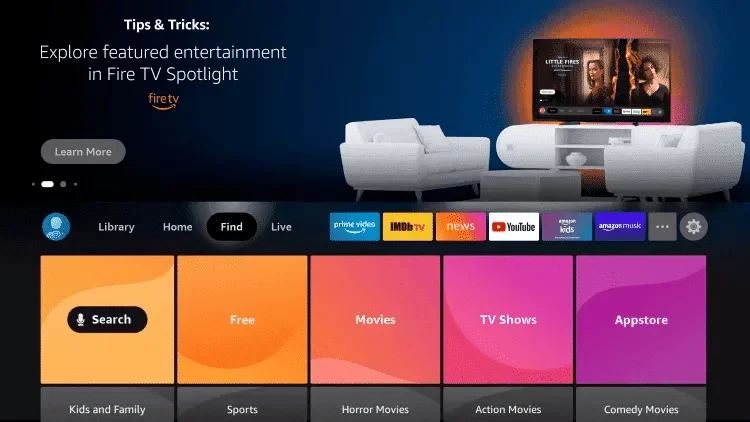
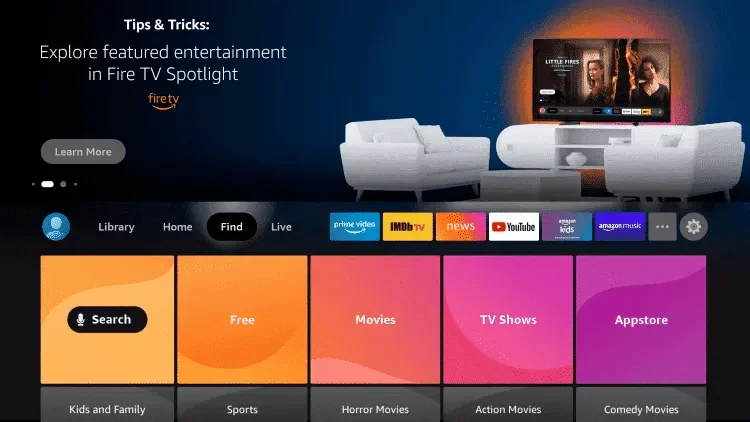

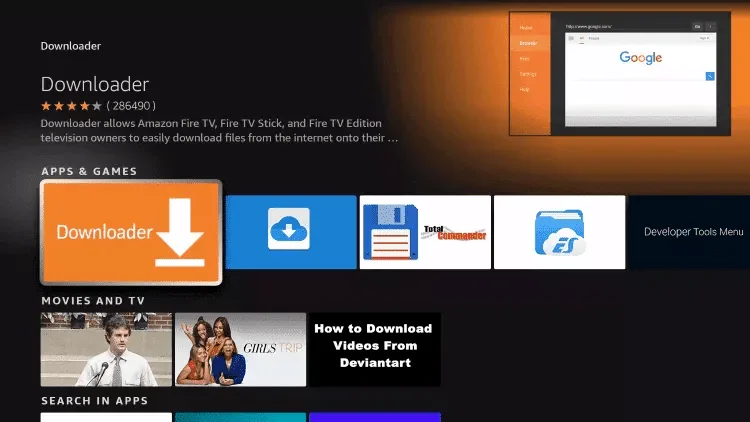
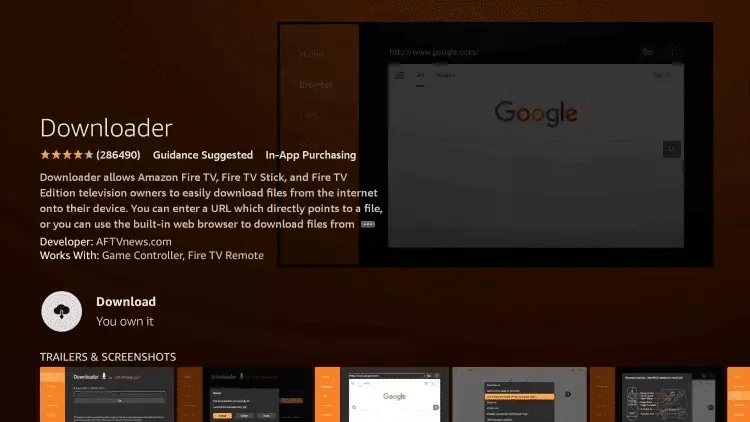
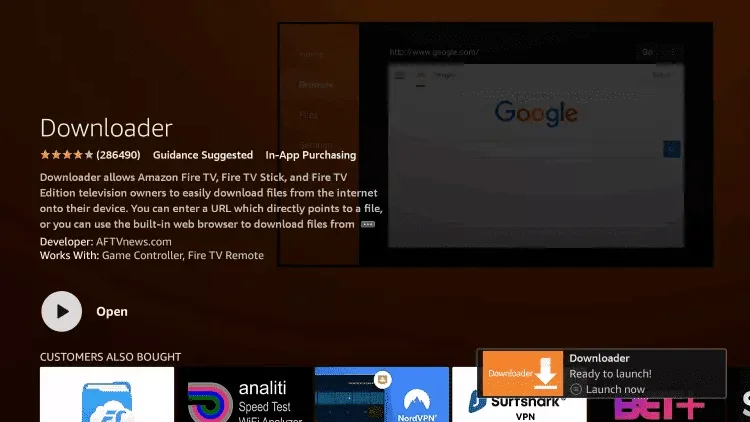
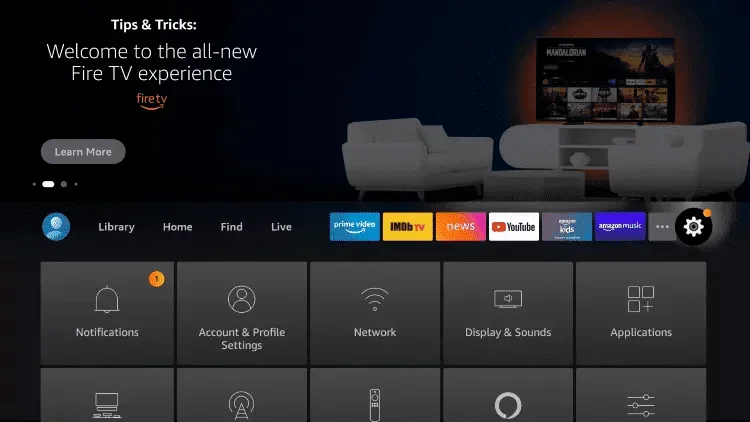
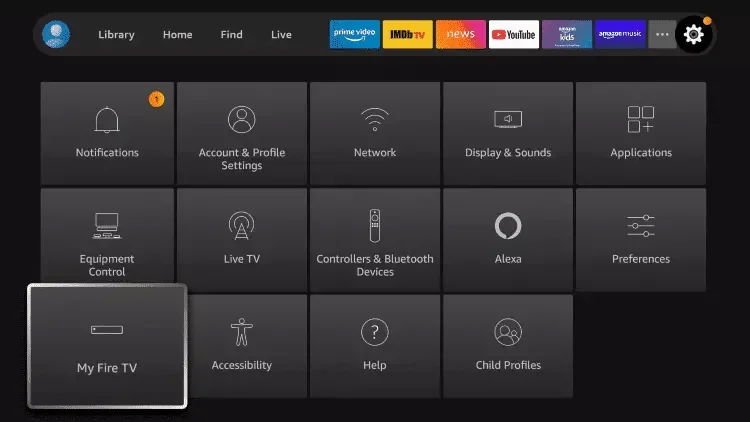
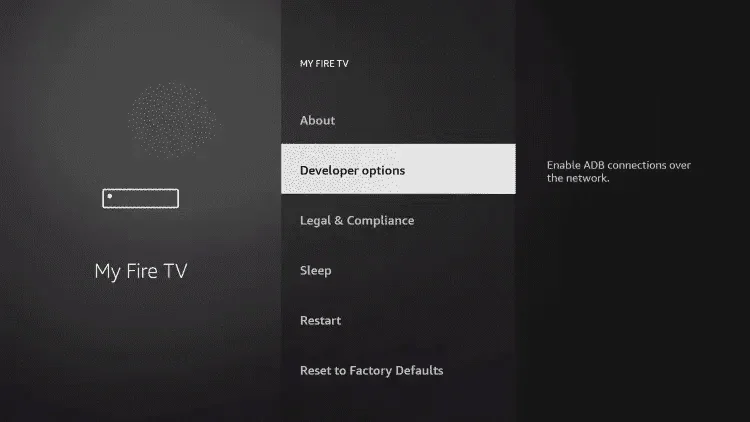
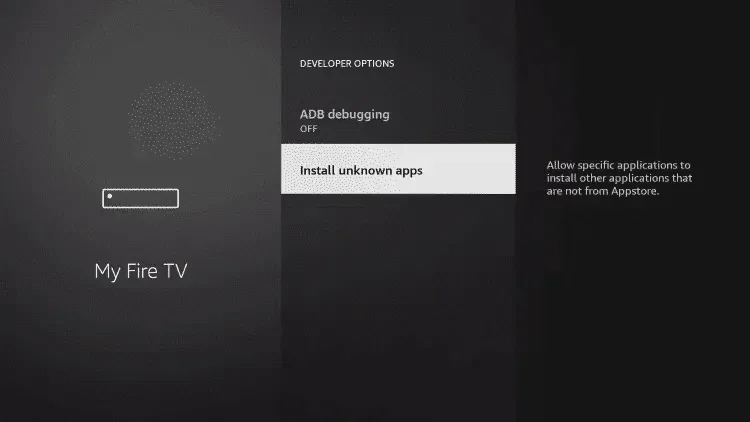
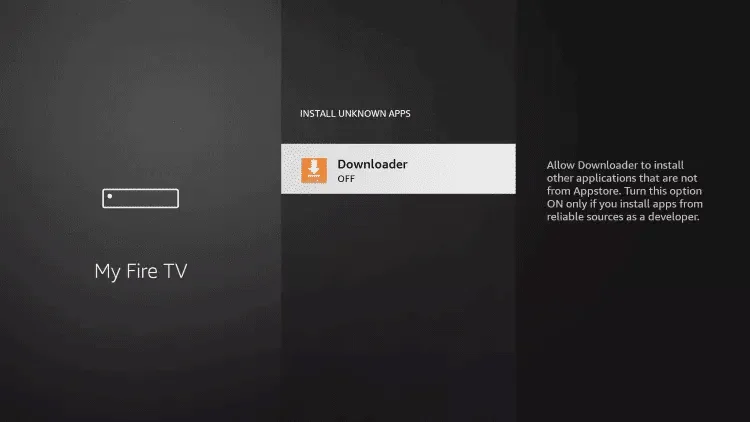
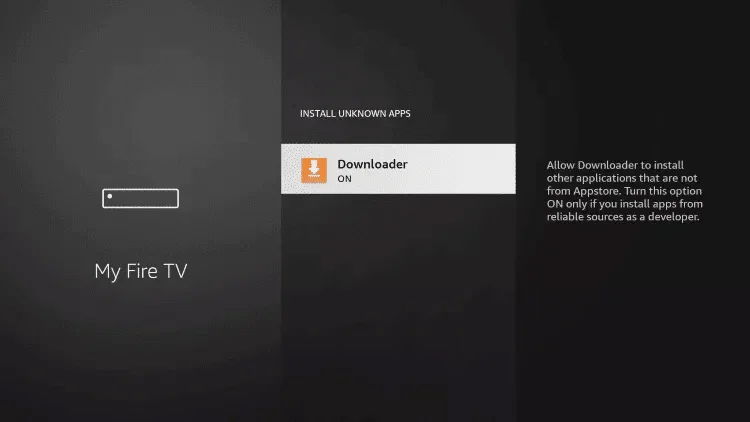
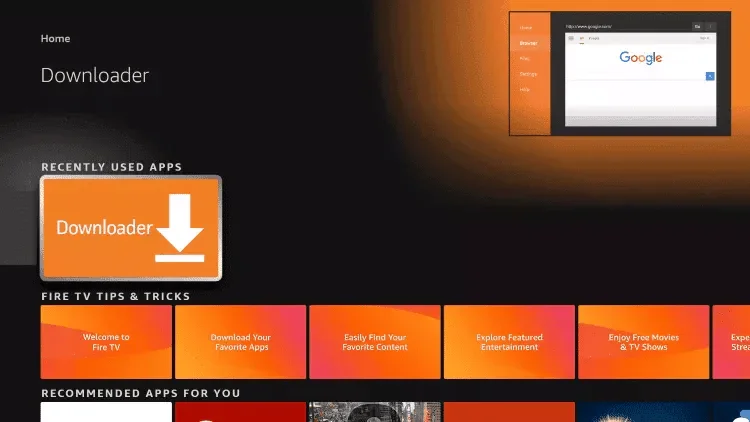
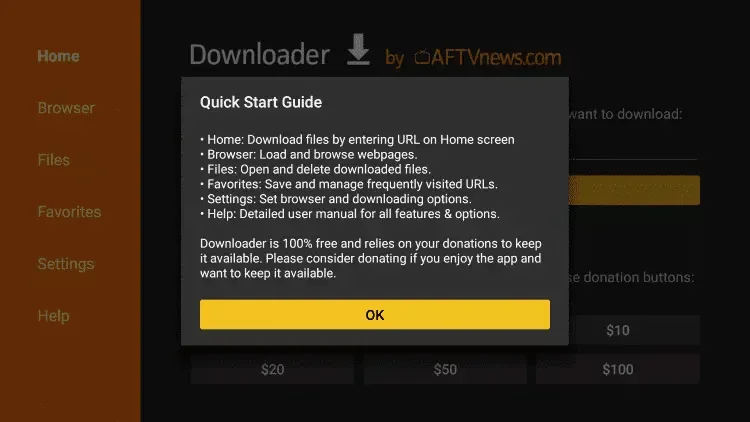
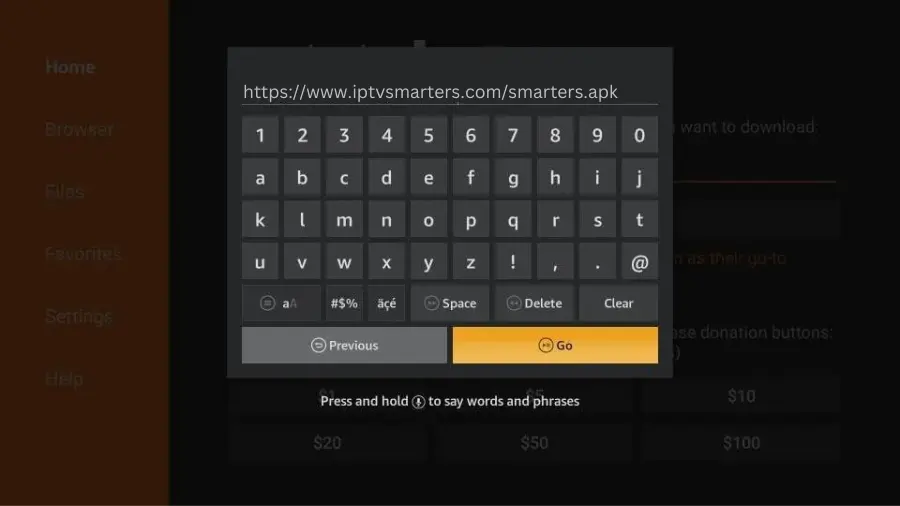
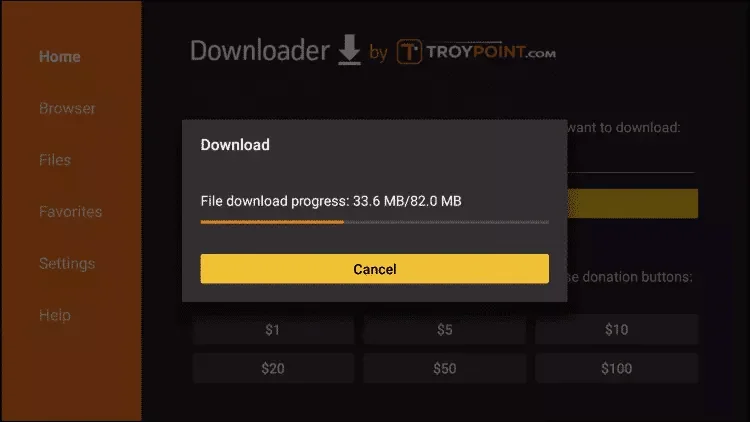
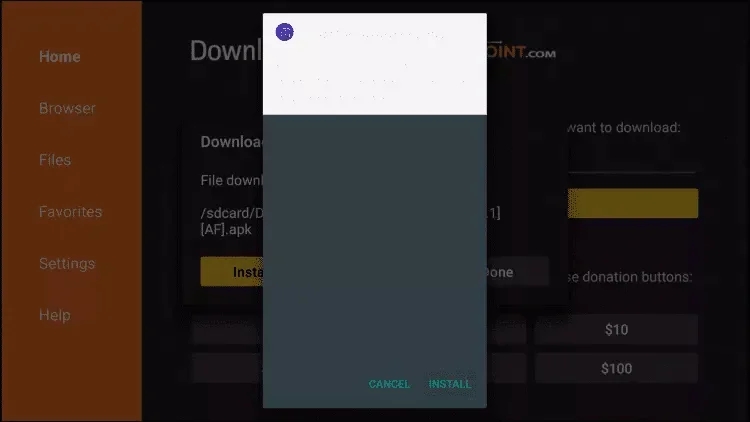
Enter the login details sent to you via WhatsApp, Email, or Chat.
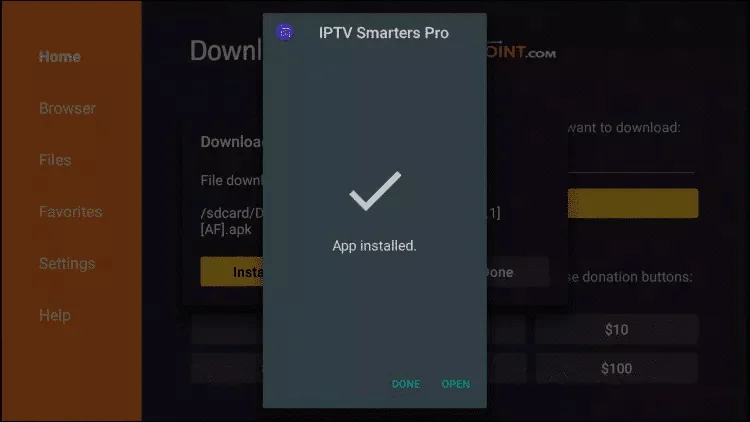
Enter the login details that we sent you via Whatsapp or Email or Chat.

Once logged in, you can start watching IPTV on your Firestick.

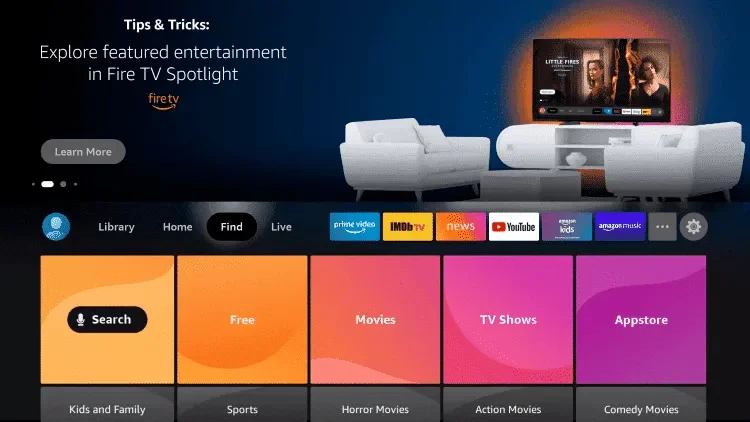
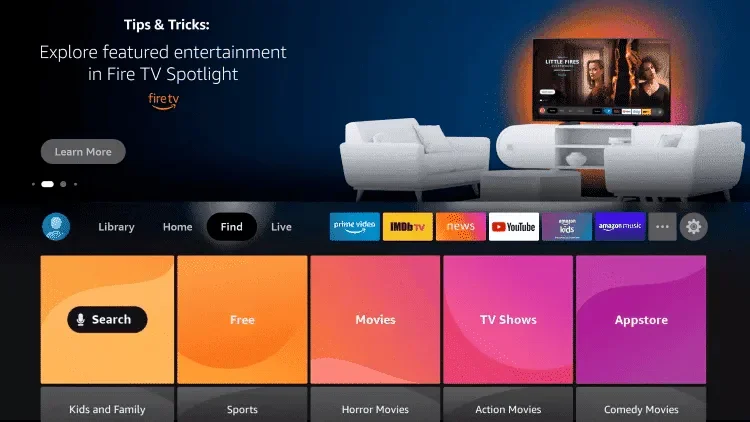
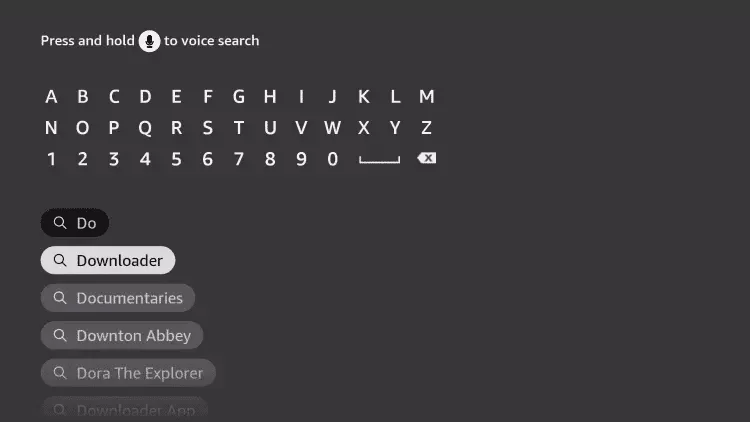
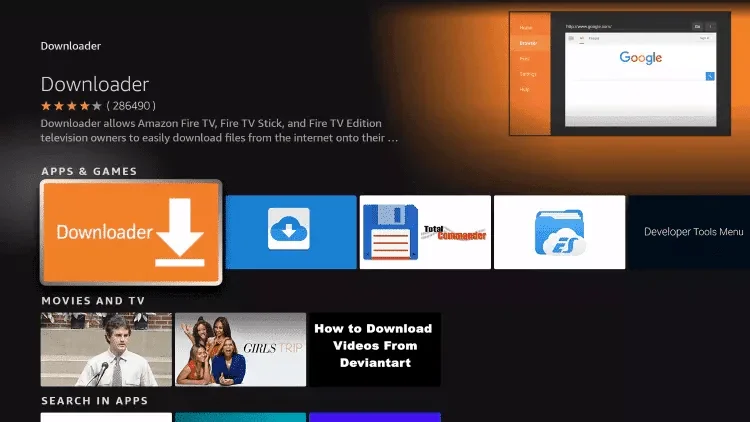

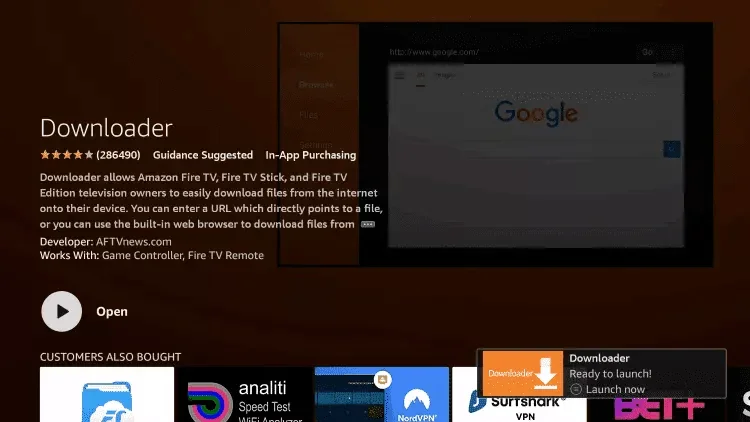
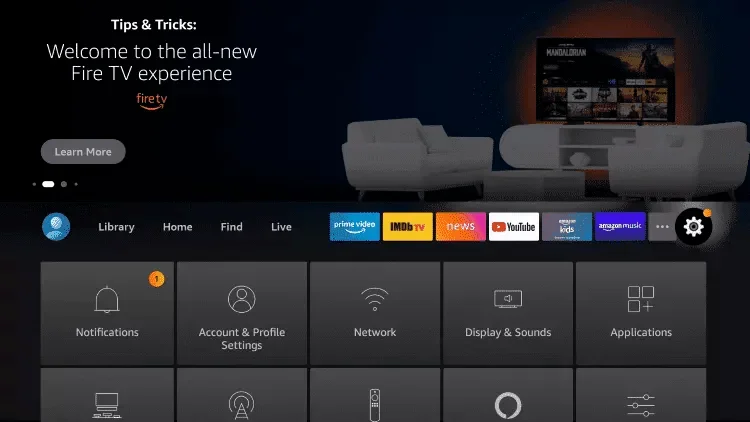
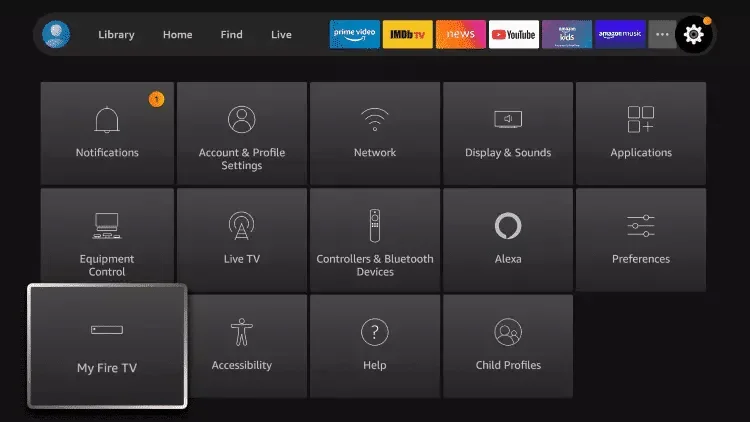
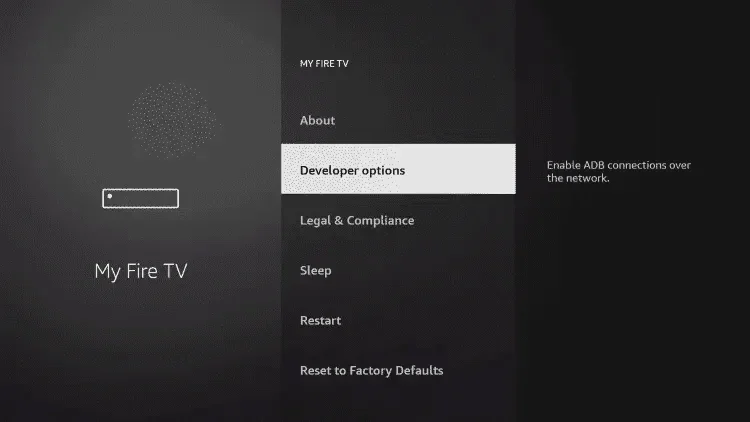
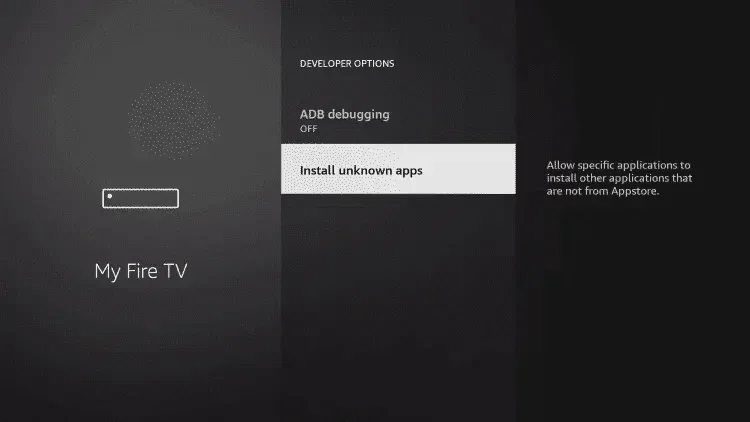
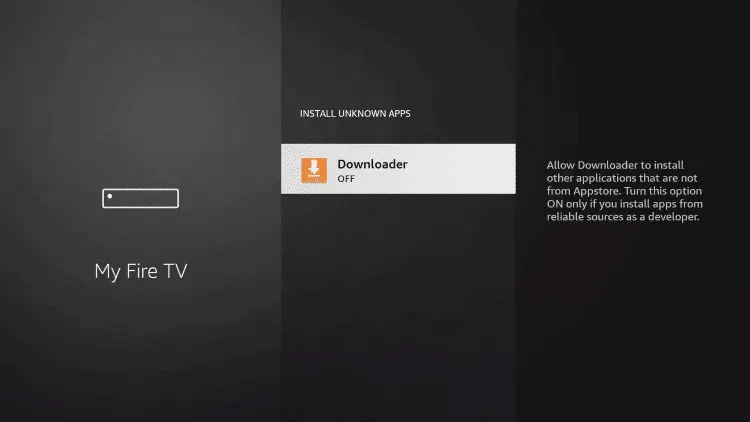
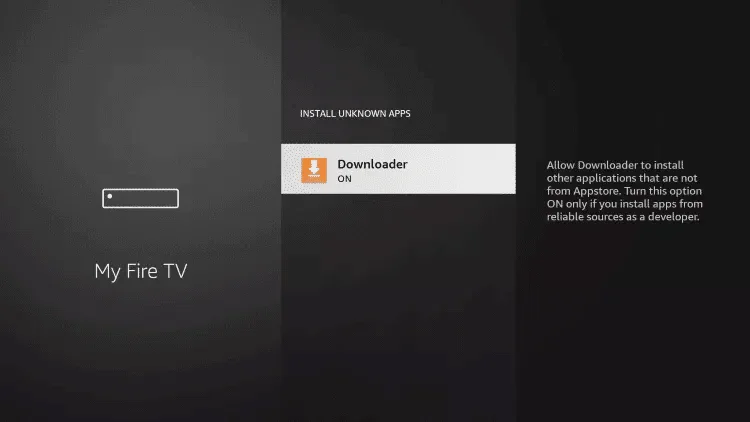
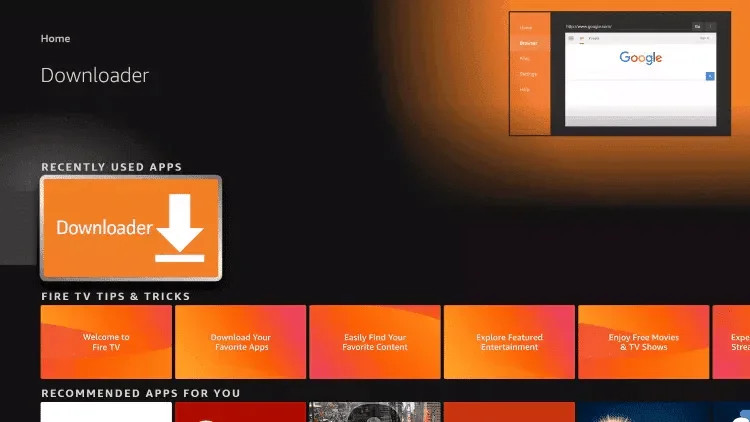
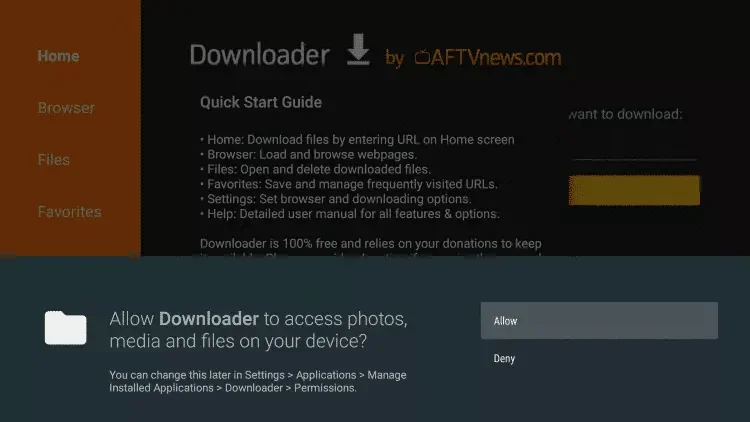
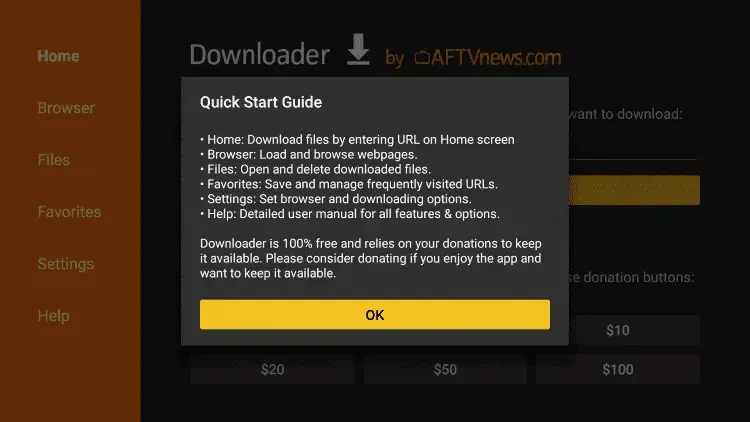
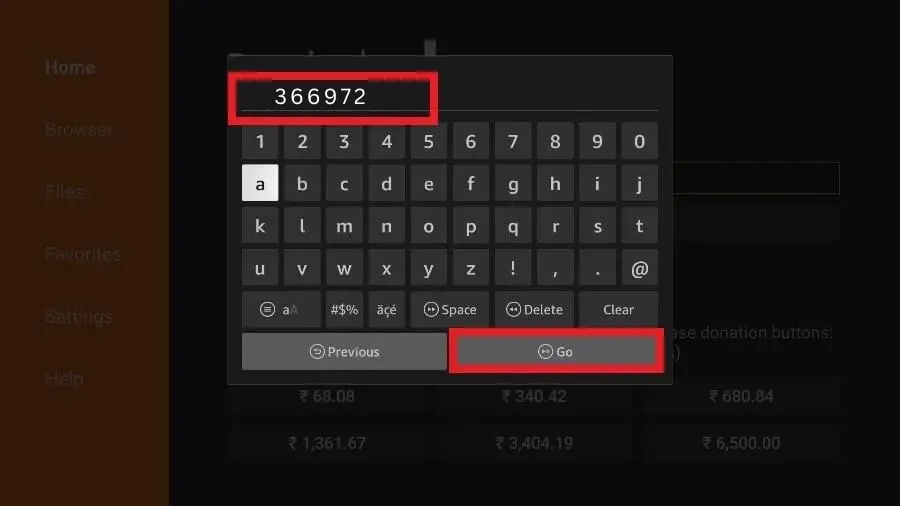
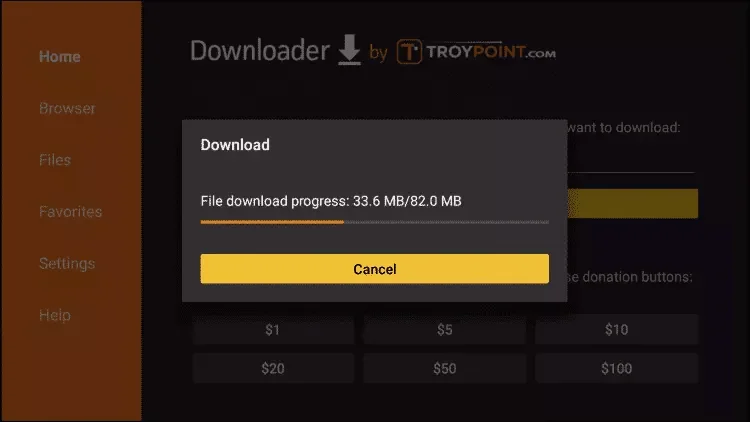
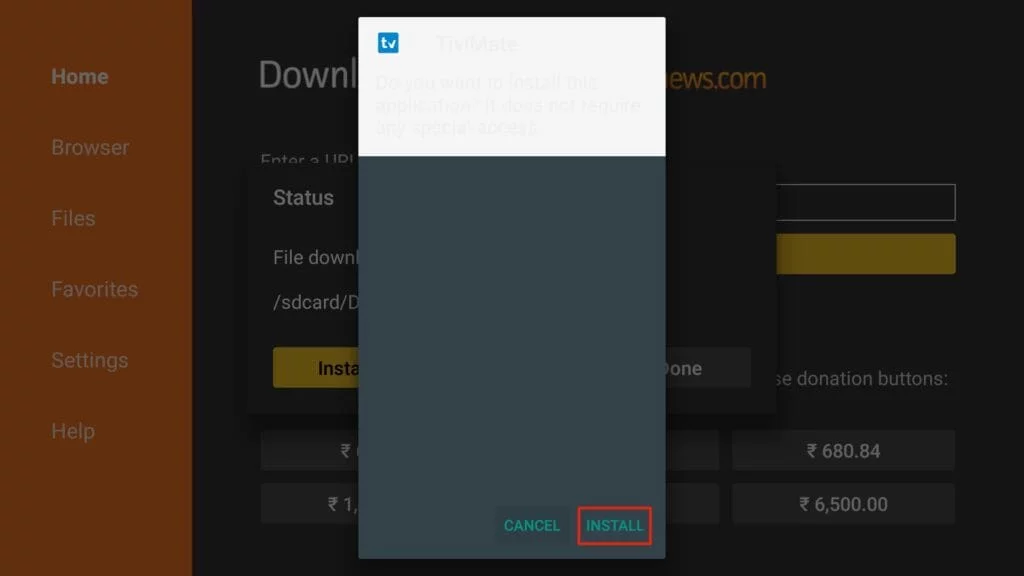
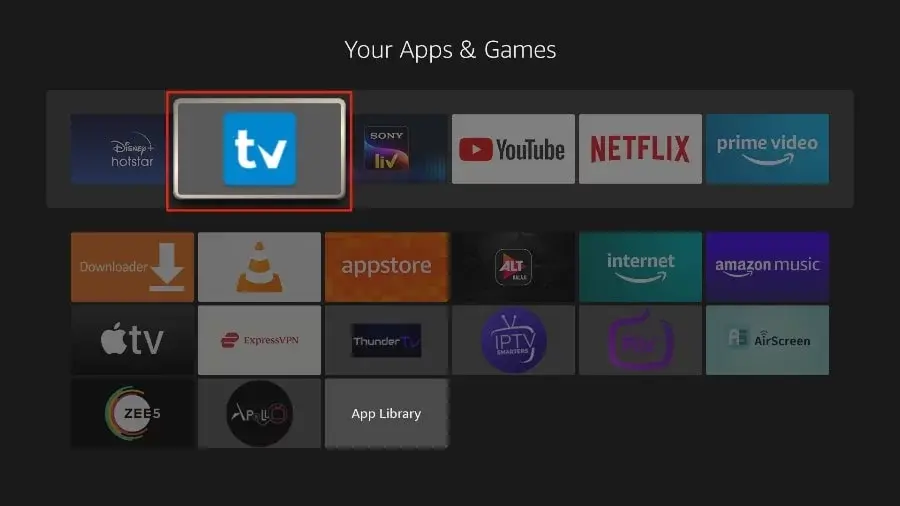
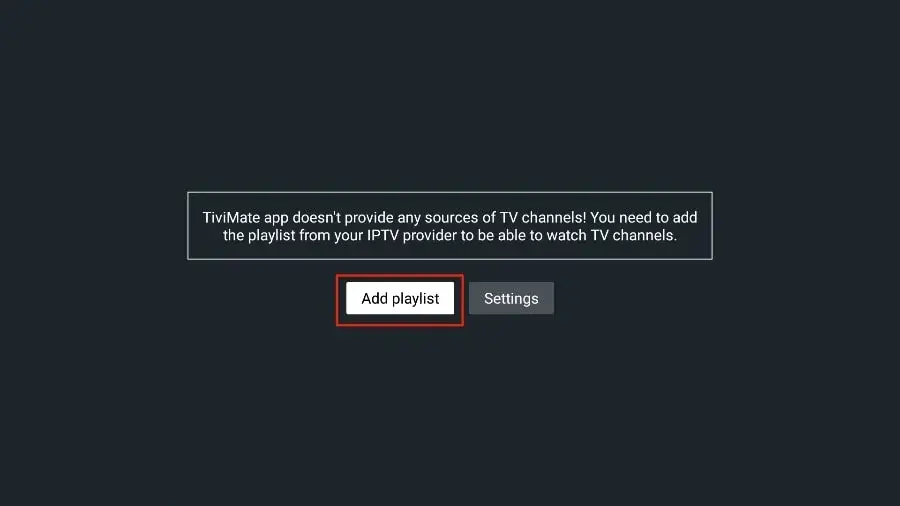
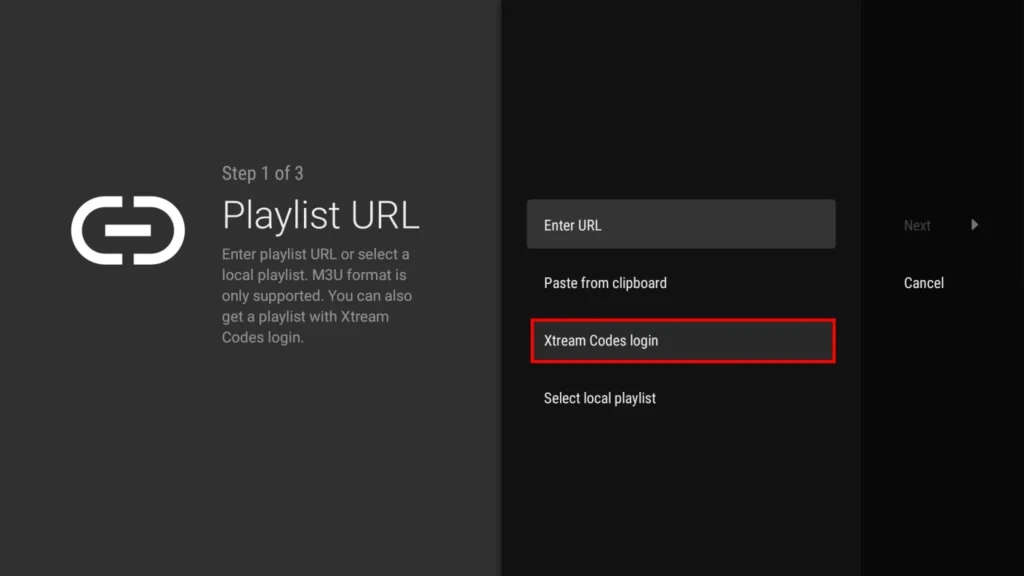
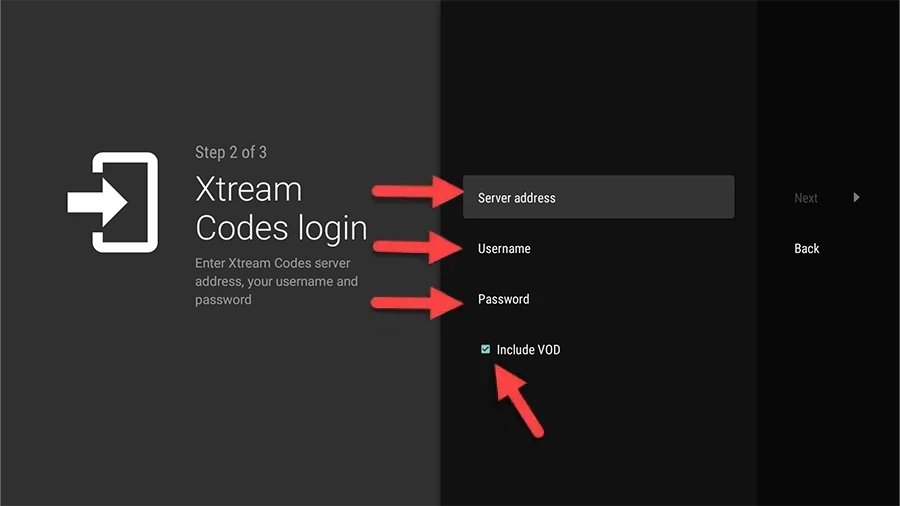
Start by downloading IPTV Smarters app from the Apple Store through this URL: Download IPTV Smarters.
Or search for it directly on the App Store and install it on your iOS device.
After installing the app, open it and choose the Xtream Codes API login method.
Use the login credentials provided after purchasing a subscription.
Click on ADD USER to proceed.
/Screenshot-1.webp)
The app will verify the details and load your IPTV content.
/Screenshot-2.webp)
If you prefer other apps, you can use: (After installation, enter your IPTV subscription details to log in.)
Start by downloading IPTV Smarters from the Google Play Store or via this URL: Download IPTV Smarters.
Once the app is installed, open it and enter your login details.
/Screenshot-1.webp)
Use the login credentials provided after purchasing a subscription.
The app will verify the details and load your IPTV content.
/Screenshot-2.webp)
Choose the category of channels you want to watch and proceed.
Click on the channel name and then double-click the small screen to switch to full-screen mode.
If you prefer other apps, you can use:
Use the subscription info provided to log in.
Start by opening the MYTV Online 3 app on your Formuler device.
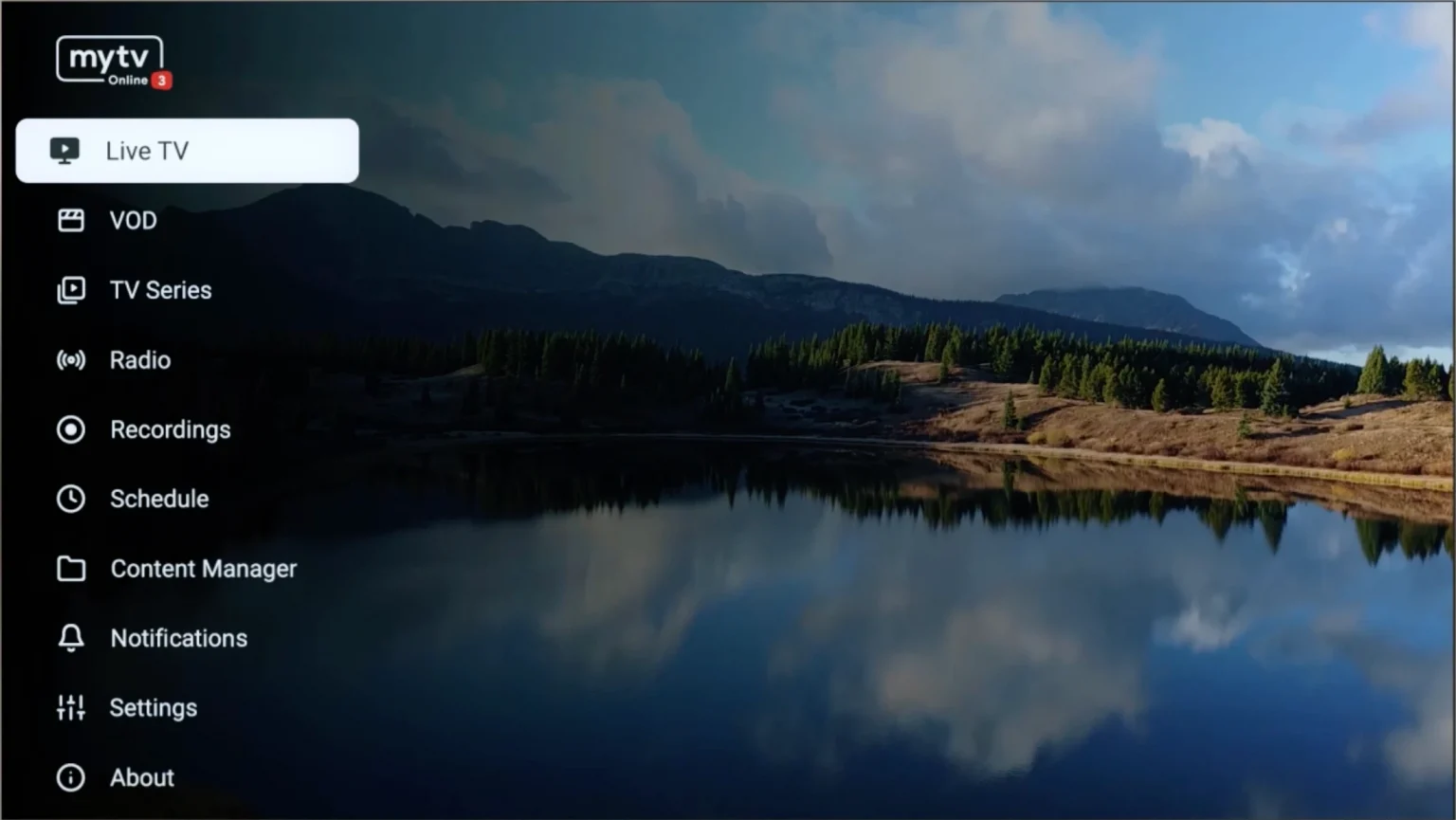
Navigate to Content Manager, then go to Content Sources > +Add.
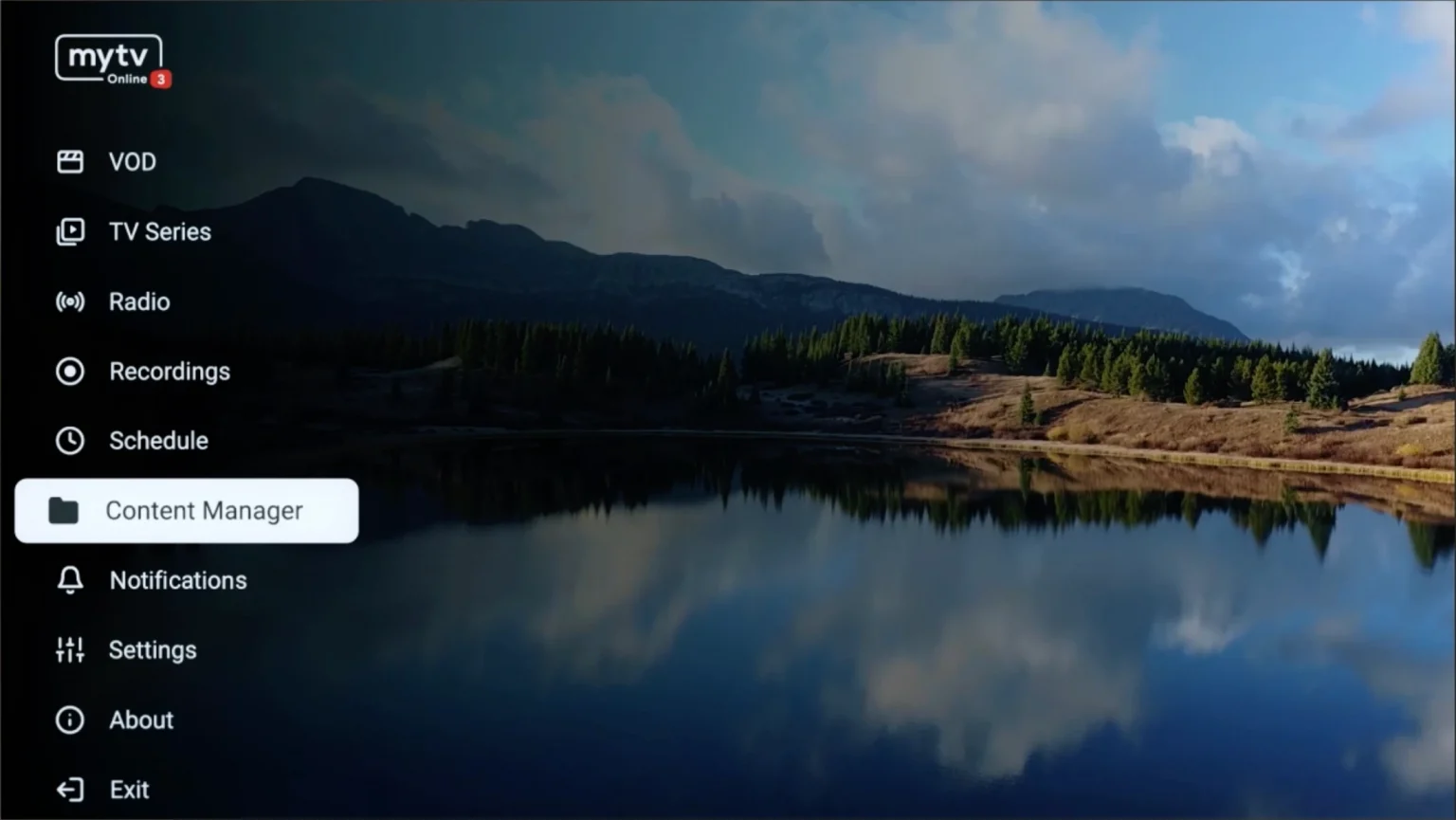
Select “Add Portal” (Highly recommended) to set the device as a MAC-based device like MAG boxes.
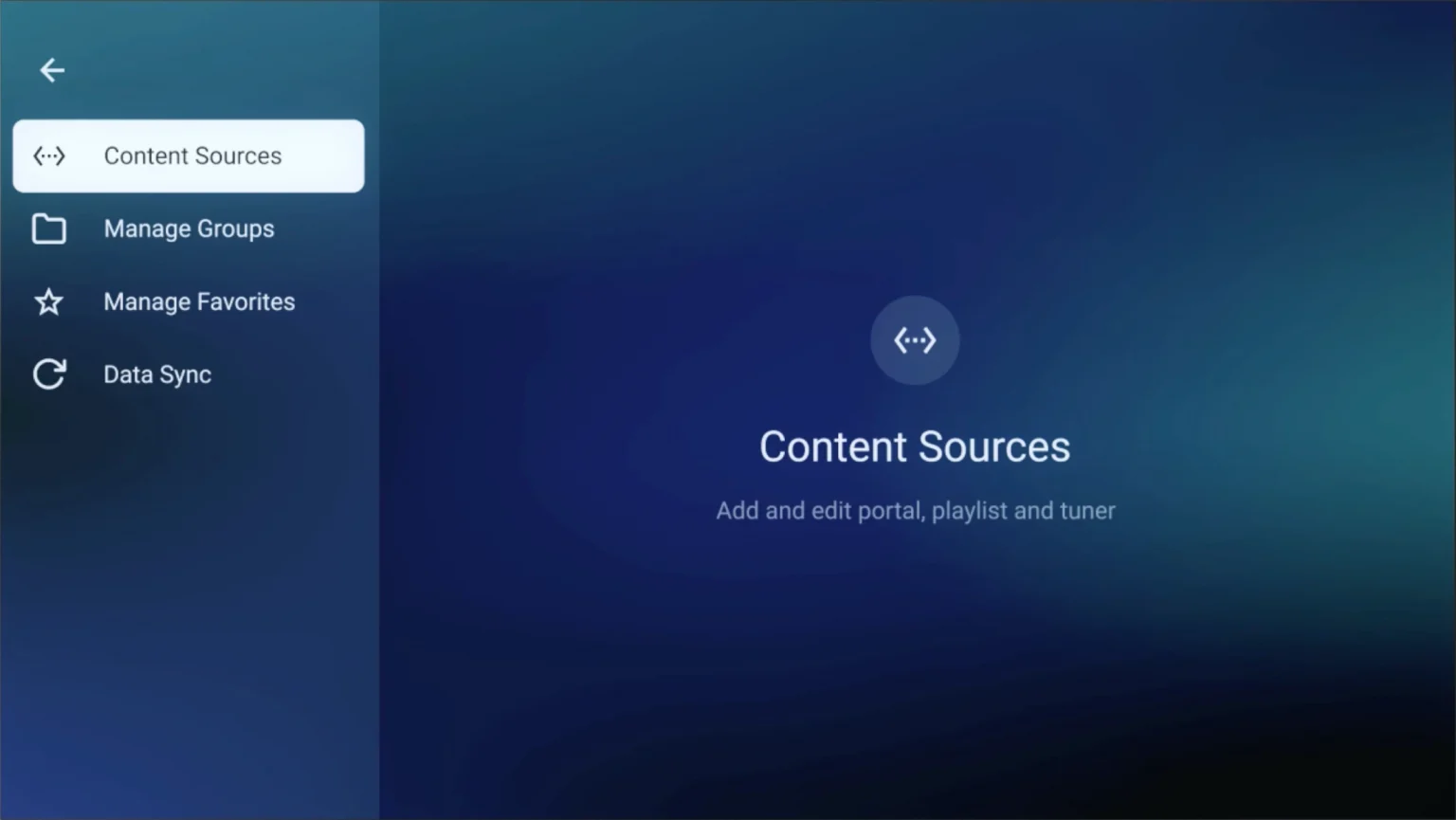
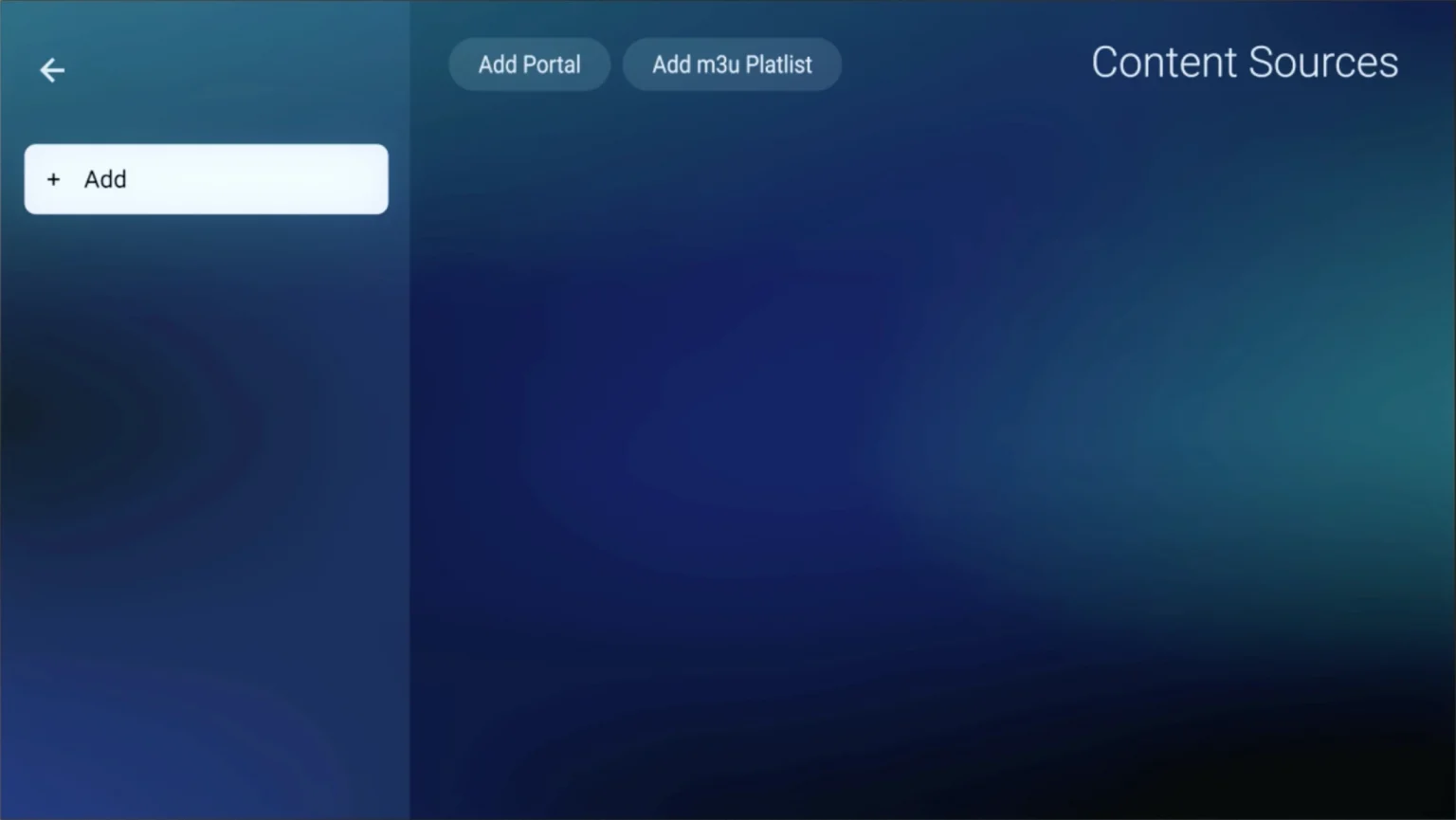
Here you have an ID of your box, Click on the eye icon to see the full MAC address (or you can find it at the bottom of your box. Look for a label that says “MAC” or “MAC Address). After payment, submit the Form with your device’s MAC address. This step is essential for activating your MOM IPTV Service subscription.
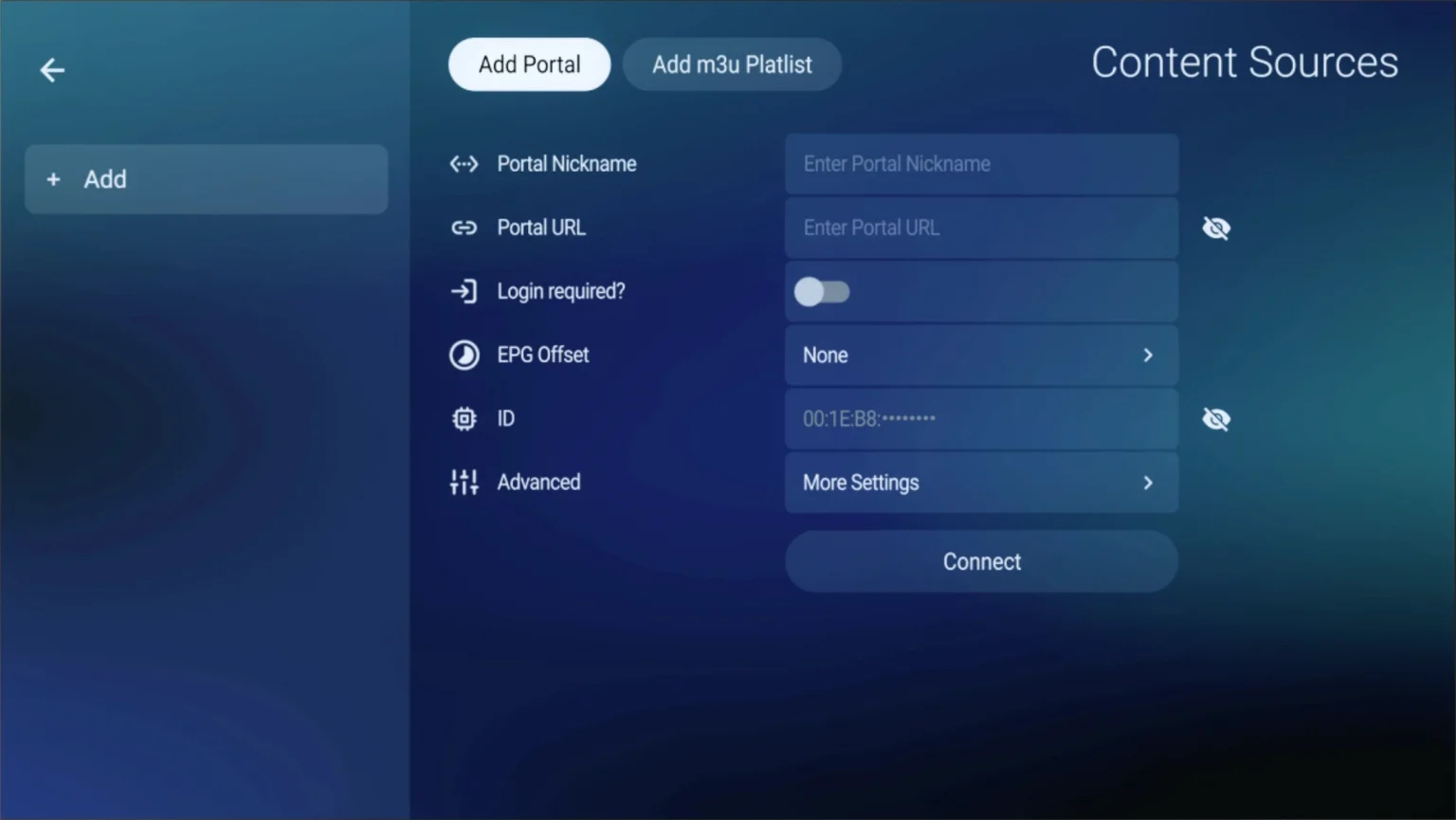
Click on the eye icon to see the full MAC address or find it at the bottom of your box under a label that says “MAC” or “MAC Address”. After payment, submit the form with your device’s MAC address. This step is essential for activating your MOM IPTV service subscription.
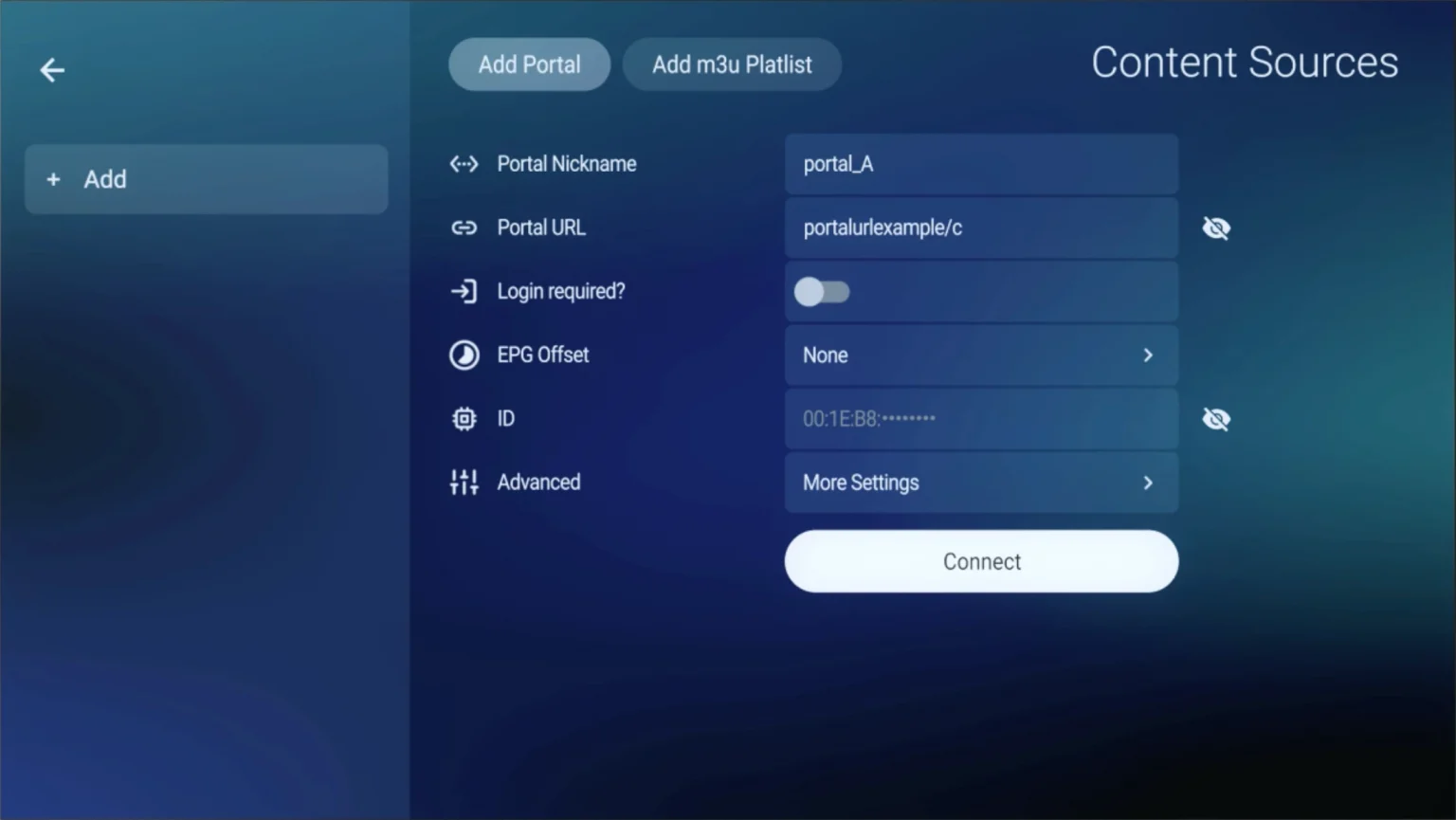
In the first box, enter “Any Name” as the Portal Nickname. Then, in the second box, paste the Portal URL provided by us after subscribing. Click on “CONNECT” to finalize.
You’ve now completed the setup of MYTV Online 3 for seamless streaming.
If you don’t have MYTV Online 2, download it from the Market Store or Google Play Store.
Open MYTV Online 2 and navigate to Menu > Connections.
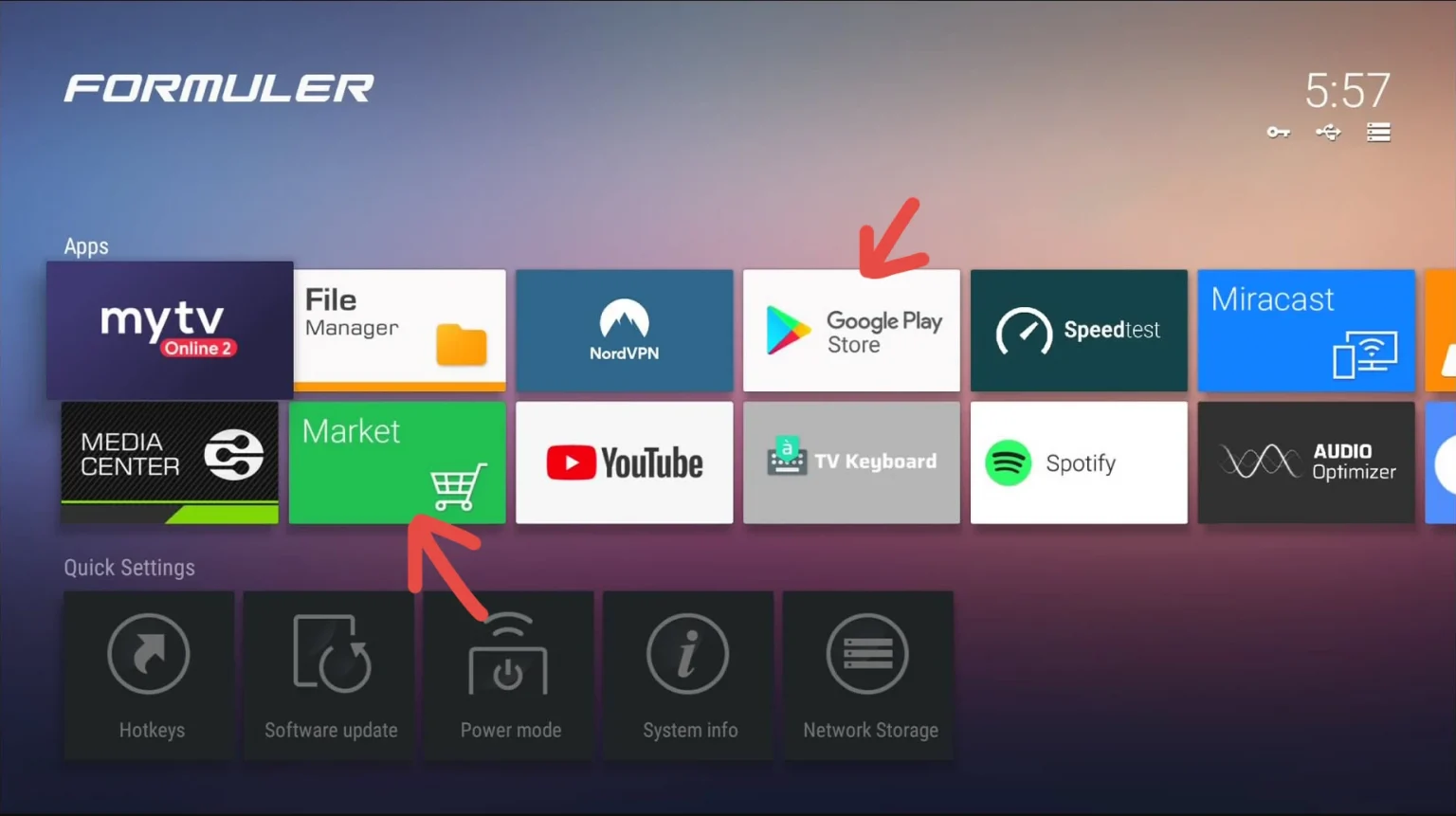
Select “Add Portal” (Highly recommended) to set the device as a MAC-based device like MAG boxes.
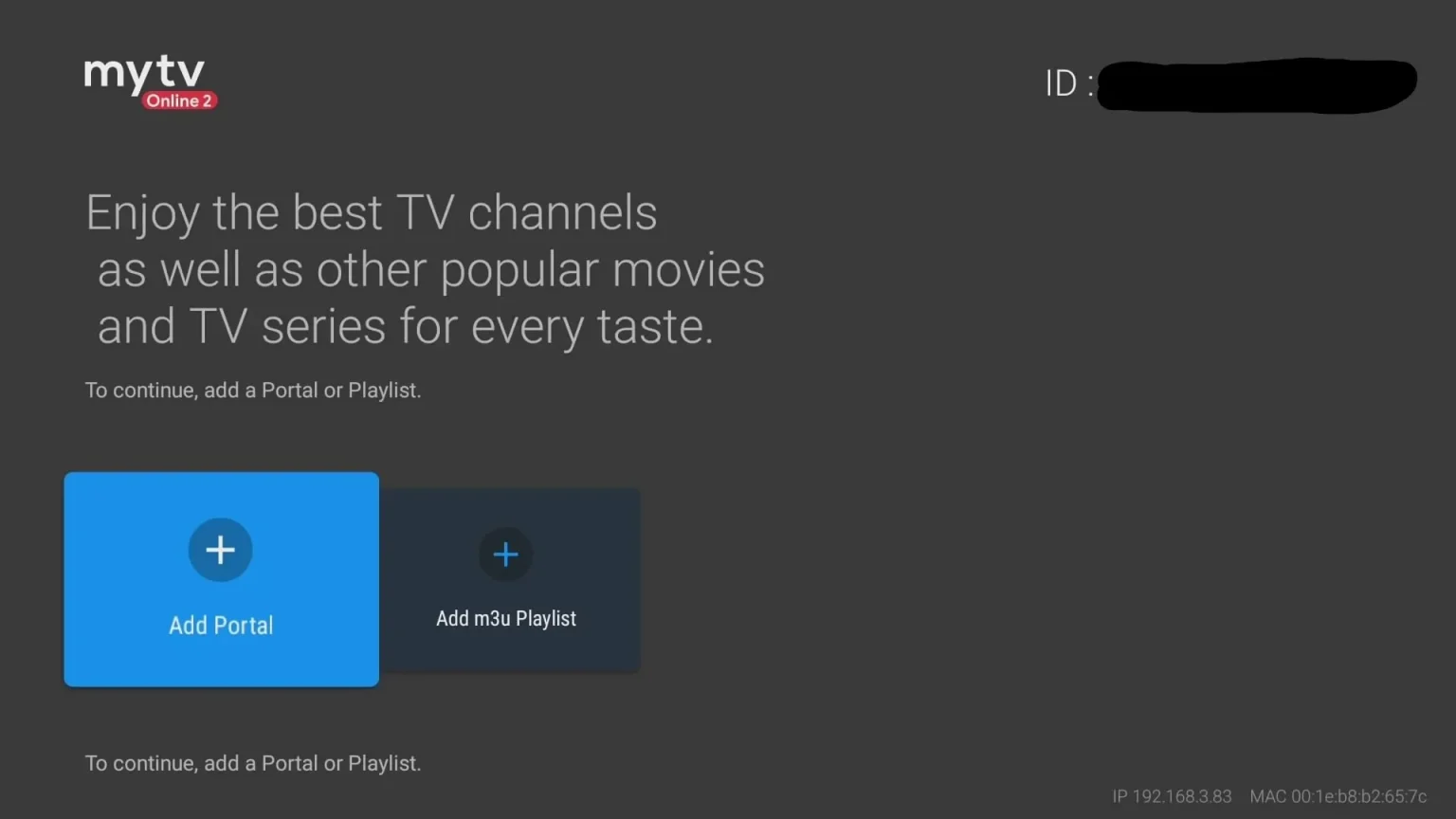
Locate the MAC ID at the top right of the page. After payment, submit the form with your device’s MAC ID. Replace the 00:1E:B8:XX:XX:XX from the MAC Address (you can find it at the bottom of your box) with 00:1A:79:XX:XX:XX to obtain the MAC ID. This step is essential for activating your MOM IPTV service subscription.
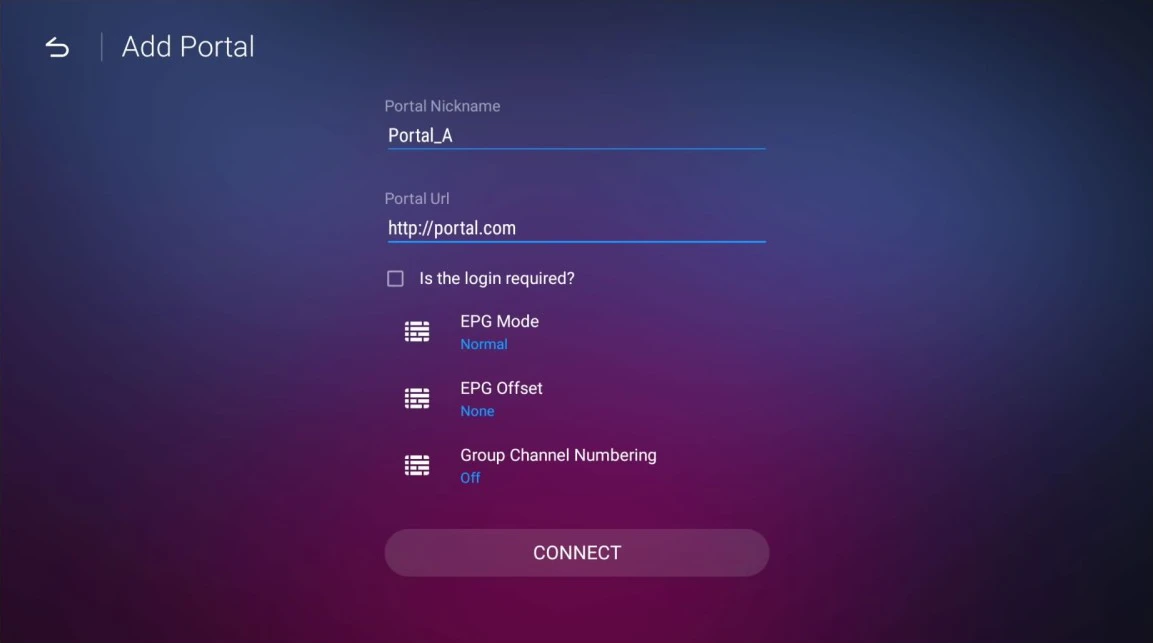
Enter “ANY NAME” as the Portal Nickname in the first box. In the second box, paste the Portal URL provided by us after subscribing. Click on “CONNECT” to finalize the setup.
You’ve now completed the setup of MYTV Online 2 for seamless streaming.
Navigate to the Live TV section on your BuzzTV Box.
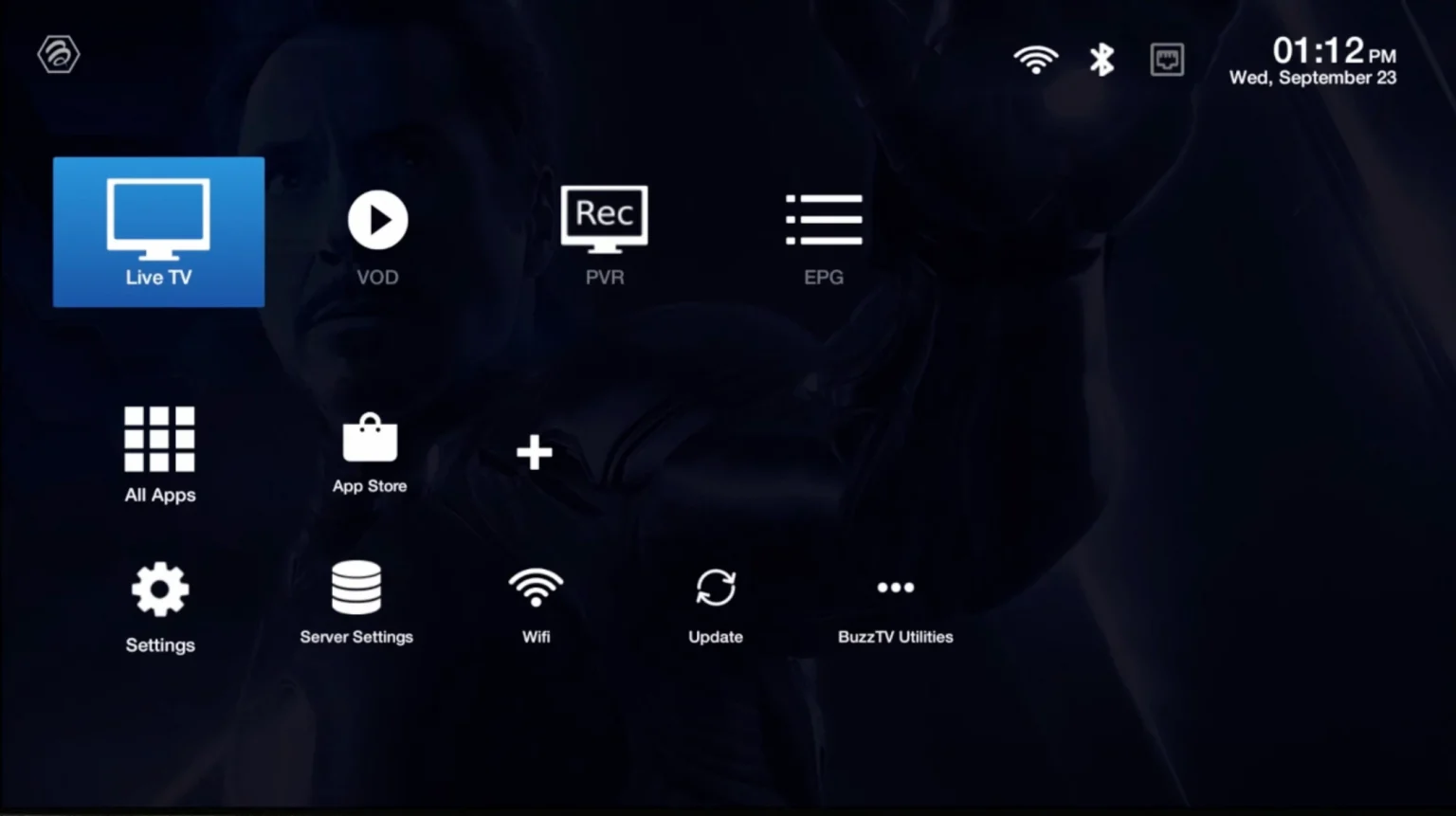
Choose either “Server Line” or “MAC Server” from the options.

Click on the “Add Server” or “Add MAC Server” option to proceed.
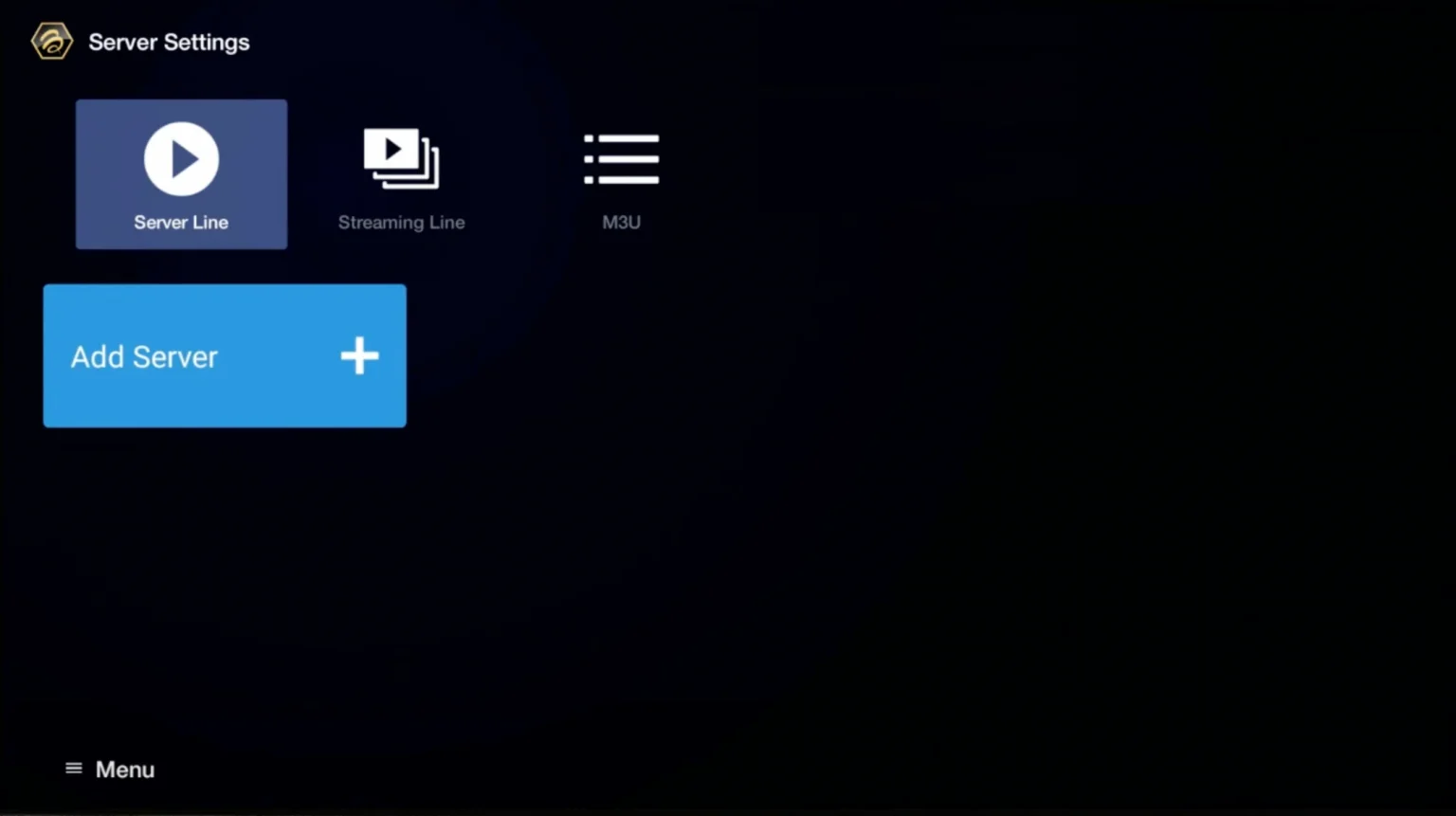
In the first box, enter “ANY NAME” as the Portal Name. In the second box, paste the Portal URL provided by us after subscribing. Then, click on “CONNECT” to finalize.

After payment, submit the form with your device’s MAC address (you can find it at the bottom of your box. Look for a label that says “MAC” or “MAC Address”).
You’ve now completed the setup of your BuzzTV Box for seamless streaming.
Navigate to the main menu and select “Settings”.
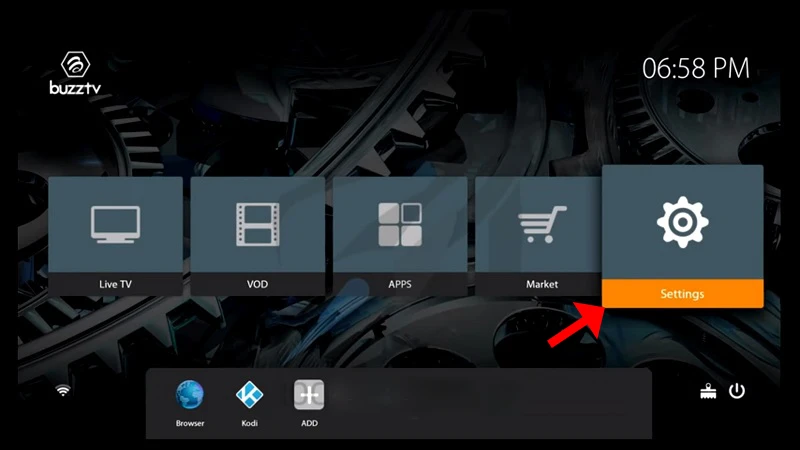
Click on “Servers” in the settings menu and proceed to the next step.
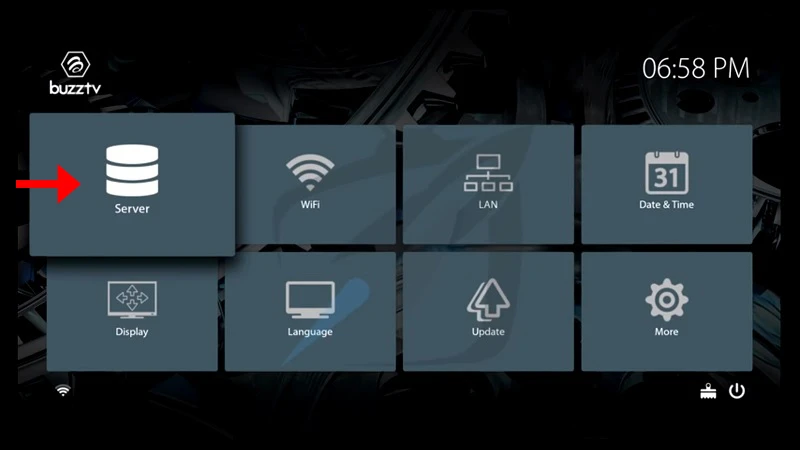
In the first box, enter “ANY NAME” as the Server Name. In the second box, paste the Portal URL provided by us after subscribing. Then, click on “CONNECT” to finalize the setup.
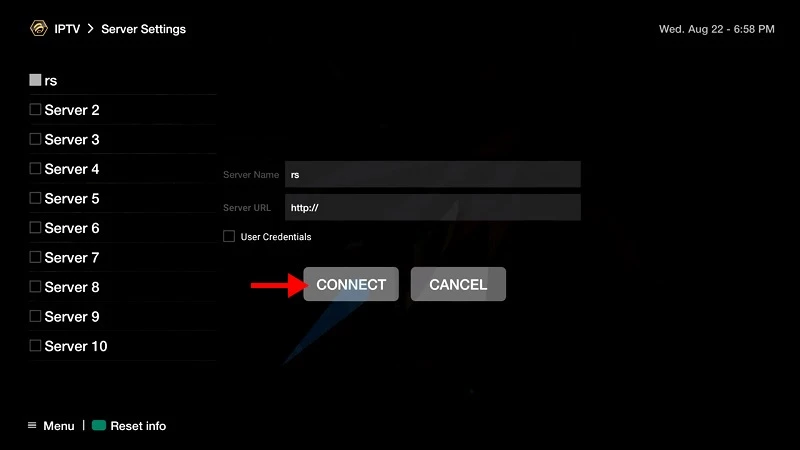
Please note, After payment, submit the Form with your device’s MAC address (you can find it at the bottom of your box. Look for a label that says “MAC” or “MAC Address”).
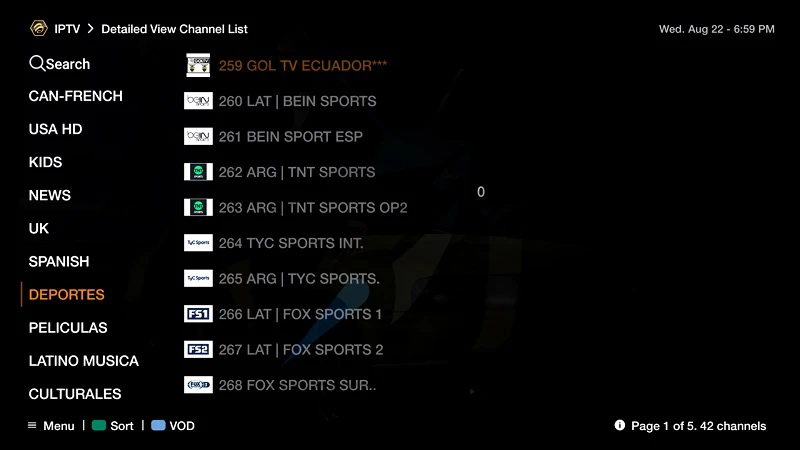
After payment, submit the form with your device’s MAC address (you can find it at the bottom of your box. Look for a label that says “MAC” or “MAC Address”).
You’ve now completed the setup of your BuzzTV Box for seamless streaming.
Install the Web Video Cast app from the Play Store or Apple App Store, then open it.
Tap on the three lines in the top left-hand corner of the screen to bring down the sidebar.
Select ‘IPTV’ from the list in the sidebar.
Tap on the + icon to open up a blank field under a spot that reads ‘IPTV address’. Paste your M3U URL in this field. Name your IPTV list “MOM IPTV” or anything you prefer.
Exit the sidebar and tap on the Cast icon located in the top right-hand corner of the app (it looks like a TV screen with signal waves next to it).
Scroll down and tap on the Roku device option, then tap on ‘Done’. Ensure that both your smartphone and Roku are connected to the same Wi-Fi network for this step to work.
Go to the IPTV menu section of the Web Video Cast app and select the account you named in the previous step.
Wait a few moments for the app to load the playlist.
Tap on the Roku Device option on the following page and then tap on the ‘Play’ option to begin streaming.
You’ve now set up casting from your smartphone to your TV using the Web Video Cast app!
Our IPTVService is compatible with all your devices, Amazon Firestick, Smart TVs, Android Box, Smartphone, Apple TV, Nvidia Shield, MAG Box, Formuler, BuzzTV, Windows, iOS and any other device Supporting M3U Or Portals.